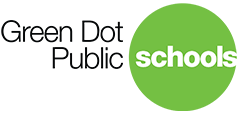Going "Live" on Facebook
Questions? Contact Corinne DeWitt
*Please Note: School Leaders and designated Facebook Admins have been trained and have access to the school accounts. If you would like to be trained as a Facebook Admin, please contact us by May 8.
Open the Facebook app and toggle to manage your school page.
Tap the "Publish" icon, then tap the red video camera icon.
Give Facebook access to the camera and microphone when prompted.
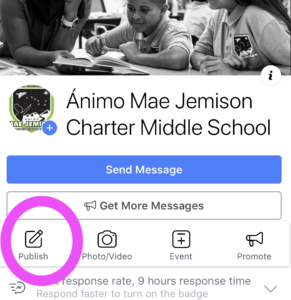
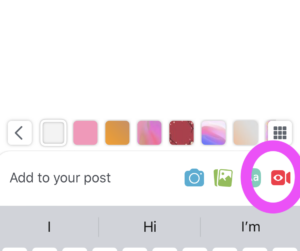
Switch to "Live" on the bottom of your camera screen.
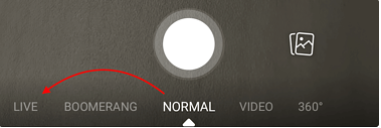
Tap "Only Me" to change the settings to public.
Add a location and write a description. This will display at the top of the video as users view it.
Here's an example (feel free to use): "Congratulations to [SCHOOL NAME]'s graduating class! We're so proud of our students who graduate today."
Click the blue "Start Live Video" button to start broadcasting!
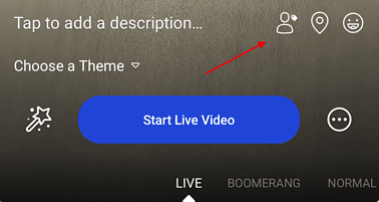
Tap "Finish" to end the broadcast.
Post it to the page timeline for posterity. Edit the description and privacy settings like a regular post.
Download the video to the phone's camera roll as a backup.
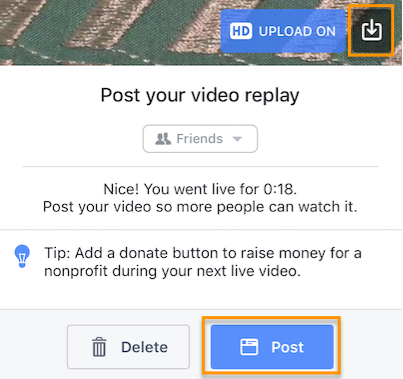
Best Practices
Shoot in Landscape (not portrait).
Practice once or twice with live video using the "Only me" privacy setting.
Encourage viewers to Like and share the video
Say goodbye before ending your video
Green Dot Public Schools National
1149 S. Hill St.
Los Angeles, CA 90015
(323) 565-1600